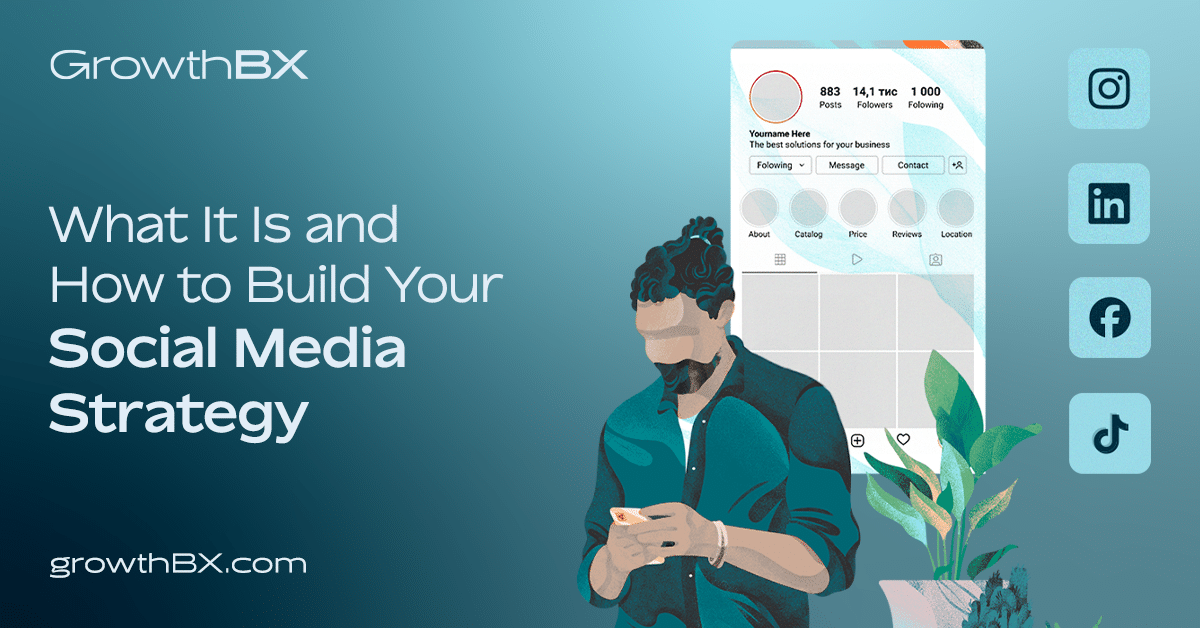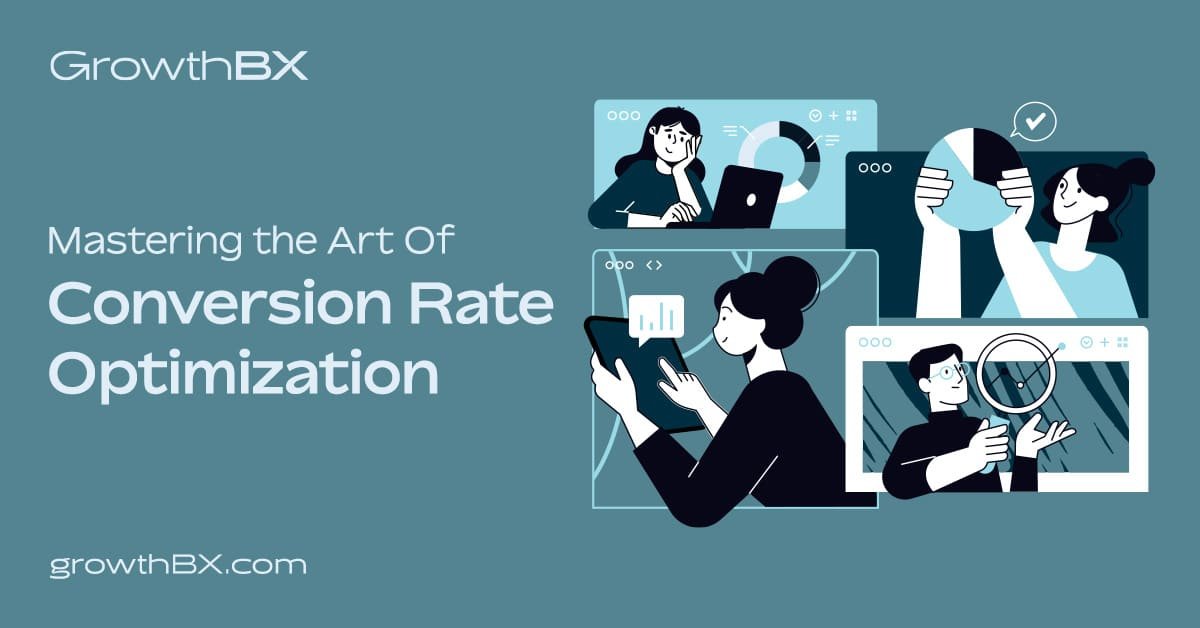In today’s eCommerce landscape, maximizing your online visibility is crucial for success. Google Merchant Center is a powerful tool that can help you achieve just that. This platform acts as a bridge between your store and the millions of users searching for products on Google. By listing your products on Google Merchant Center, you unlock opportunities to appear across Google Search, the Shopping tab, Google Images, YouTube, and even Google Maps!
Table of Contents
What is Google Shopping?
Imagine you need a new pair of running shoes. You head to Google and search for “best running shoes for women.” Google Shopping takes that search and transforms it into a visual product showcase. Instead of just a list of websites, you see images of shoes from different brands, their prices, and even user ratings. That’s the power of Google Shopping!
Essentially, it’s a platform where online stores can list their products for shoppers to easily compare and purchase. When someone searches for a product, Google Shopping displays relevant options, making the buying decision far more streamlined.

What is Google Merchant Center?
Google Merchant Center is a centralized dashboard where online retailers manage their product data and submit it to Google. This information becomes the foundation for your product listings across Google’s ecosystem. Think of it as a digital catalog that Google uses to showcase your products to relevant shoppers.

How to Get Your Products on the Google Shopping Tab
- Create a Google Merchant Center Account: Start by visiting the Google Merchant Center website and signing up.
- Verify and Claim Your Website: Prove that you own the website associated with your store.
- Create a Product Feed: This is a structured file containing all your product details (title, description, price, images, etc.). Google provides guidelines on how to format your feed.
- Upload Your Product Feed: Go to the “Feeds” section of Merchant Center and upload your file.
- Set Up Shipping and Tax: Provide accurate information for a seamless customer experience.
- Optimize Listings: Use high-quality images, descriptive titles, and relevant keywords.
- Submit and Monitor: Submit your feed for review and track performance using Merchant Center’s tools.
Benefits of Using Google Merchant Center
Increased Visibility and Traffic
Businesses often experience a substantial increase in website traffic and product impressions after integrating with Google Merchant Center.
According to Google, retailers can experience an average of 40% more clicks and 35% higher conversion rates through Google Shopping.
Improved Conversion Rates
By presenting comprehensive product information upfront in a visual format, Google Merchant Center helps shoppers make confident purchasing decisions, often leading to higher conversion rates.
US-Mattress experienced a 20% increase in online sales conversions after utilizing Google Shopping campaigns to showcase their products.
Source: Think with Google case studies
Targeted Advertising
Create Shopping campaigns directly through Google Merchant Center, allowing you to target specific products to the most relevant audience. This precision increases the effectiveness of your ad spend.
Front End Audio achieved a 200% return on ad spend (ROAS) and saw product listing ads account for 15% of total revenue shortly after implementing Google Shopping.
Source: Google case study
Data-Driven Insights
Google Merchant Center provides rich performance data, including impressions, clicks, conversion metrics, and competitive benchmarks.
Merchants who leverage Google Merchant Center’s insights often see performance improvements, with some experiencing increases in click-through rate by up to 100%.
Google
Scalability and Cost-Effectiveness
Google Merchant Center works effectively for businesses of all sizes and listing your products on the Google Shopping tab is free. This makes it a highly accessible and efficient solution to grow your sales.
Google Merchant Center is a game-changer for online retailers. By strategically listing your products, you amplify your reach, attract qualified leads, and drive sales conversions. If you’re not already using Google Merchant Center, the time to start is now!
Merchant Center Setup
- Create Your Account:
- Visit the Google Merchant Center website and click “Sign Up.”
- Provide your business information, including your business name, country, and contact details.
- Verify and Claim Your Website:
- Verification: This confirms you are the legitimate owner of your store’s website. Choose a verification method:
- HTML file upload: Download an HTML file from Google and upload it to your website’s root directory.
- HTML tag: Add a provided meta tag to the
<head>section of your website’s homepage. - Google Analytics: Use an existing Google Analytics account if you have it linked to your website.
- Google Tag Manager: Utilize your Google Tag Manager container if you have one set up.
- Claiming: Once verified, claim your website in the Merchant Center. This prevents others from listing products from your domain.
- Verification: This confirms you are the legitimate owner of your store’s website. Choose a verification method:
- Set Up Shipping and Tax:
- Go to the “Shipping and returns” section in your Merchant Center account.
- Configure your shipping methods, costs, and the regions you ship to.
- Enter applicable tax rates for those regions where you are required to collect sales tax.
Product Feed Creation
- Choose Your Feed Format:
- Text file (tab-delimited, .txt): Good for smaller product catalogs if you’re comfortable with basic spreadsheet editing.
- XML file (.xml): More flexible for complex data or larger inventories. Requires some XML knowledge.
- Google Sheets: A collaborative option. Can auto-update into Merchant Center.
- Content API: For developers who want automated feed updates.
- Gather Required Product Attributes: Google has specific requirements for your product data. Some essential attributes include:
- id: Unique product identifier.
- title: Concise product name.
- description: Detailed description with relevant keywords.
- link: URL of your product landing page.
- image_link: Main product image URL.
- availability: In stock, out of stock, etc.
- price: Your product’s price.
- brand: The brand name.
- gtin: Global Trade Item Number (barcode, if applicable).
- condition: New, used, refurbished, etc.
- Create the Feed:
- Spreadsheet (txt, Google Sheets):
- Each row represents one product.
- Columns are your attributes (id, title, etc.).
- Follow Google’s specifications for formatting.
- XML:
- Use XML tags for data structure.
- Adhere to Google’s XML template.
- Plugins: If your eCommerce platform offers them, use plugins to simplify feed generation (many Shopify stores use this approach, for example).
- Spreadsheet (txt, Google Sheets):
- Upload to Merchant Center:
- Go to the “Products” section, then “Feeds.”
- Click “Add a feed.”
- Select your feed type (scheduled fetch, upload, Google Sheets).
- Provide the file location or link depending on your method.
E-commerce Platform Integrations
Many popular e-commerce platforms offer direct integrations with Google Merchant Center. This significantly simplifies the setup process and helps keep your product listings up-to-date. If you use one of the following platforms, take advantage of their built-in integration tools:
- Shopify: The Shopify app for Google streamlines the process of listing your products on Google and updating them automatically. Learn more about Shopify integration: https://apps.shopify.com/google
- WooCommerce: With the Google Listings and Ads extension for WooCommerce, you can directly connect your products to Google Merchant Center, making them visible across Google’s platforms. Explore WooCommerce’s Google integration: https://woocommerce.com/products/google-listings-and-ads/.
- BigCommerce: BigCommerce’s native integration with Google allows merchants to effortlessly list their products on Google, engage with customers through ads, and analyze performance within the BigCommerce dashboard. Discover BigCommerce and Google’s collaboration: https://support.bigcommerce.com/s/article/Google-Shopping
- PrestaShop: The PrestaShop Marketing with Google module enables merchants to automatically sync their product catalog with Google Merchant Center, run effective advertising campaigns, and measure their success directly from the PrestaShop back office. Check out PrestaShop’s Google module: https://addons.prestashop.com/en/essentials/85751-prestashop-marketing-with-google-.html
Tips to Optimize Your Product Data
To truly maximize the potential of your product listings, go beyond basic optimization and approach product data with a customer-centric mindset and a focus on high-impact strategies.
Know Your Customer
- Analyze Their Journey: Map out the typical customer path from initial search to purchase. Where are the potential pain points? How can your product data, landing pages, and checkout process be refined to create a seamless experience?
- Prioritize Your Stars: Focus optimization efforts on your best-selling or highest-margin products. Ensure these listings have flawless data and address any issues immediately.
- Test and Iterate: Experiment with different title formats, descriptions, and imagery to see what resonates with your target audience. A/B testing helps you optimize based on data, not just hunches.
Differentiate with Details
- Compelling Titles: Grab attention with informative titles. Include key attributes (brand, color, size, etc.) and place the most important details first.
- Visual Impact: Use high-quality images that accurately represent your products. Prioritize high-resolution visuals and avoid stock photos or placeholders whenever possible.
- Build Trust with Accuracy: Ensure your product data is always up-to-date, especially pricing and availability. Match your listings precisely with their corresponding landing pages to avoid customer disappointment and build confidence in your brand.
Supercharge Your Listings
- Promotional Power: Highlight sales, special offers, customer reviews, and local inventory availability to make your listings stand out in the crowd.
- GTIN Advantage: Whenever possible, include Global Trade Item Numbers (GTINs). These unique identifiers help Google enrich your listings with additional details and can significantly boost visibility.
Remember, optimizing your product data isn’t just about pleasing Google’s algorithms. It’s about creating an exceptional shopping experience that builds trust and drives conversions.